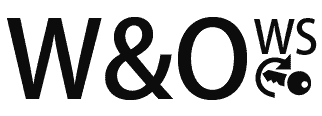Your keyboard is an essential tool for everyday computing tasks, from typing reports to playing games. However, with regular use, keyboards can accumulate dust, dirt, and debris, leading to sticky keys, unresponsive buttons, and overall discomfort. Proper keyboard maintenance is key to ensuring longevity, functionality, and a pleasant typing experience. In this guide, we’ll explore some simple yet effective tips to keep your keyboard clean and well-maintained.
1. Regular Cleaning Routine
– Power Off Your Computer:
Before cleaning your keyboard, ensure your computer is powered off to avoid accidental key presses or damage.
– Shake Out Debris:
Turn your keyboard upside down and gently shake it to dislodge loose debris like crumbs, dust, and hair.
– Use Compressed Air:
Spray compressed air between the keys to remove stubborn dust and particles. Hold the keyboard at an angle to allow debris to fall out.
– Clean Between Keys:
Use a soft-bristled brush, cotton swabs, or a keyboard cleaning tool to reach between the keys and remove dirt and grime.
2. Wiping and Disinfecting
– Use a Microfiber Cloth:
Dampen a microfiber cloth with water or a mild cleaning solution. Wipe down the keys and surfaces to remove fingerprints, oils, and smudges.
– Avoid Harsh Chemicals:
Avoid using harsh cleaning agents, alcohol, or ammonia-based solutions, as these can damage the keyboard’s finish.
– Disinfecting:
To disinfect your keyboard, use disinfectant wipes or a solution of water and isopropyl alcohol (70% or less). Ensure the keyboard is completely dry before use.
3. Keycap Removal and Deep Cleaning
– Remove Keycaps:
For a thorough cleaning, gently remove the keycaps using a keycap puller or a flat tool. Be careful not to damage the switches or connectors.
– Soak Keycaps:
Soak the keycaps in warm, soapy water for a few hours to loosen dirt and grime. Rinse thoroughly and let them dry completely before reattaching.
– Clean Keyboard Base:
Use a damp cloth or cotton swab to clean the base of the keyboard where the keycaps were removed. Ensure it is completely dry before reassembling.
4. Protecting Your Keyboard
– Keyboard Covers:
Consider using a keyboard cover to protect your keyboard from spills, dust, and debris. These covers are easy to clean and can prolong the life of your keyboard.
– Proper Usage:
Encourage proper keyboard use to prevent unnecessary wear and tear. Remind users to avoid eating or drinking near the keyboard and to use clean hands when typing.
5. Regular Maintenance Schedule
– Set a Routine:
Establish a regular cleaning schedule based on your keyboard’s usage. For heavy users, weekly or bi-weekly cleanings may be necessary.
– Monitor for Issues:
Keep an eye out for signs of wear, sticky keys, or unresponsive buttons. Address these issues promptly to prevent further damage.
Conclusion: A Clean Keyboard for Optimal Performance
In conclusion, keyboard maintenance is a simple yet crucial aspect of computer care. By following these tips for cleaning, disinfecting, and protecting your keyboard, you can ensure a comfortable typing experience and prolong its lifespan. Remember to power off your computer before cleaning, use gentle cleaning tools and solutions, and establish a regular maintenance routine.
A clean and well-maintained keyboard not only looks better but also functions better, allowing you to type with ease and efficiency. Incorporate these keyboard maintenance tips into your computer care routine and enjoy a clean, functional, and comfortable typing experience every day.