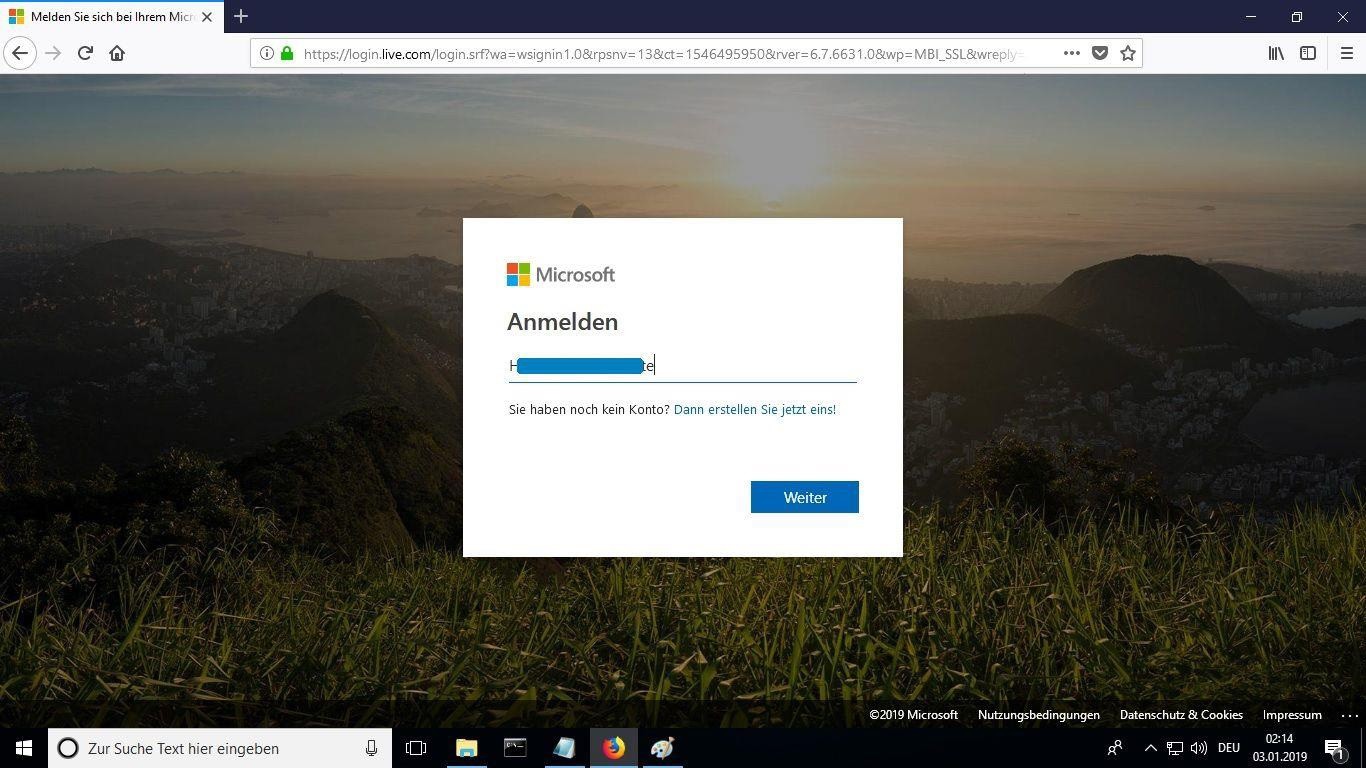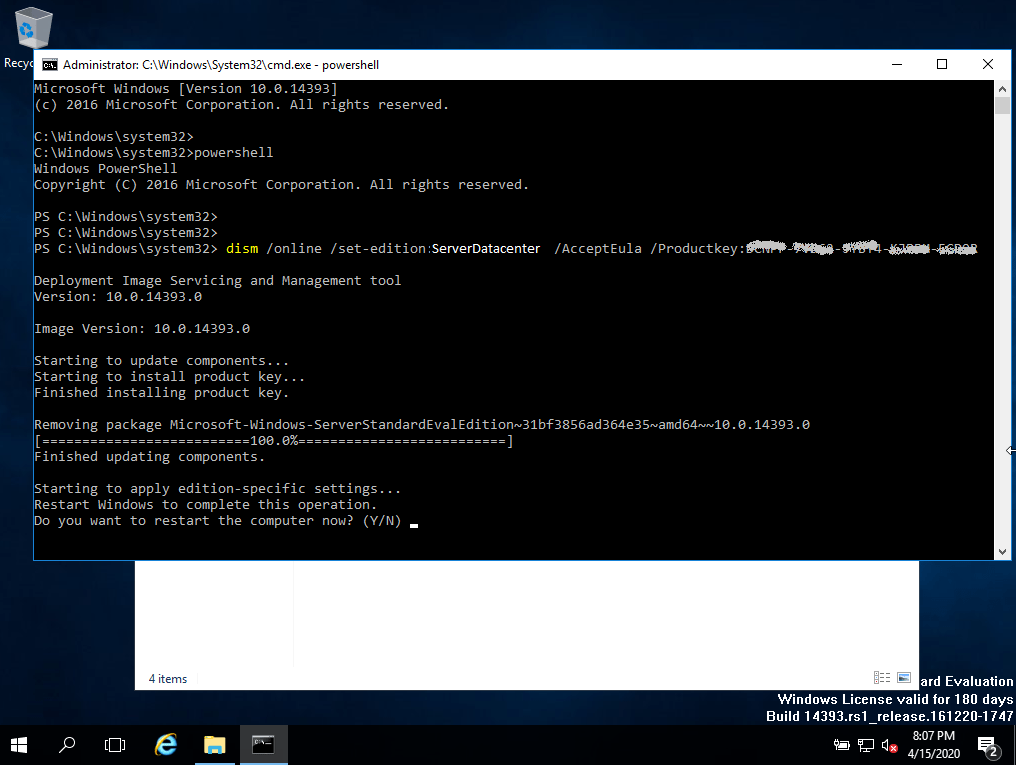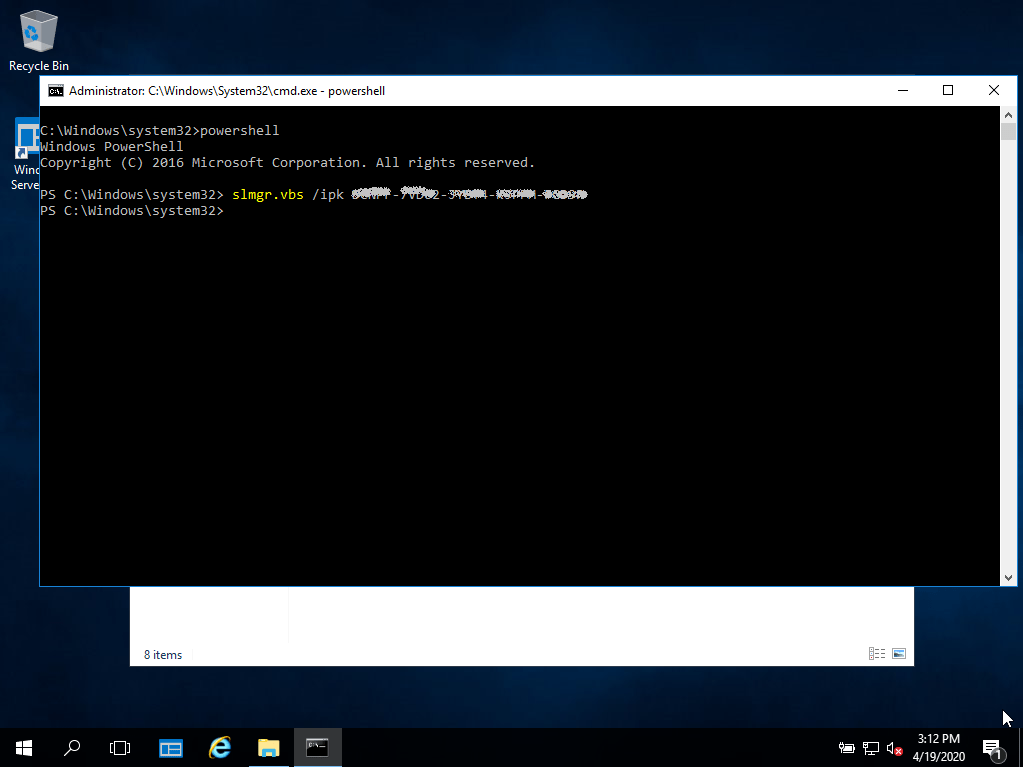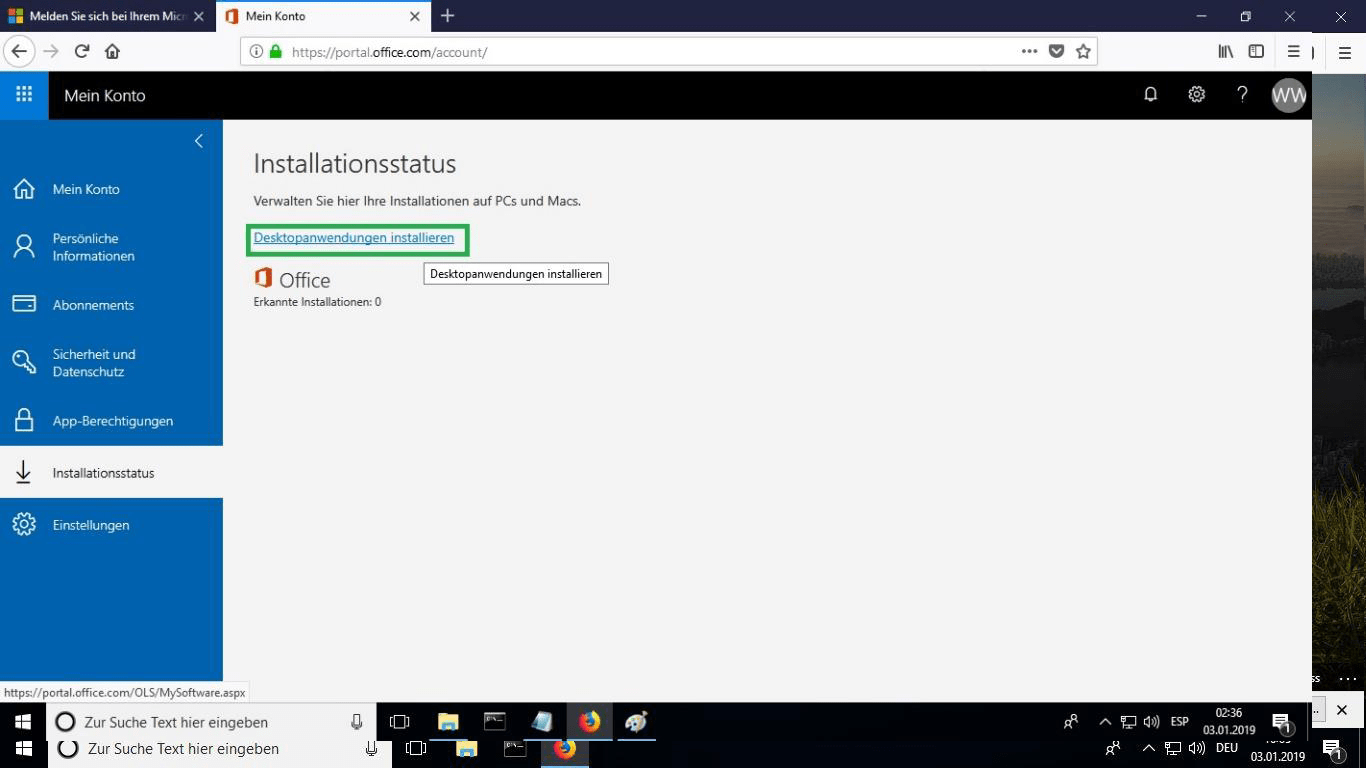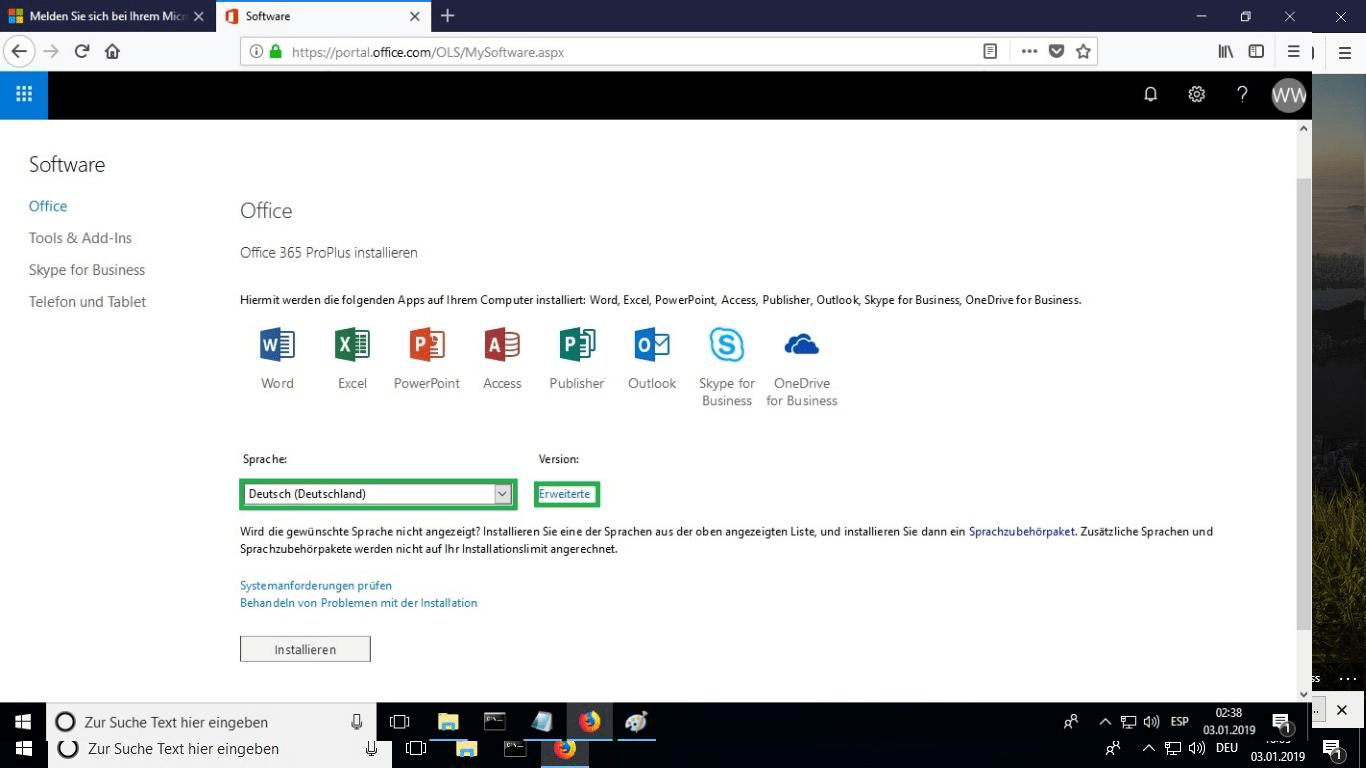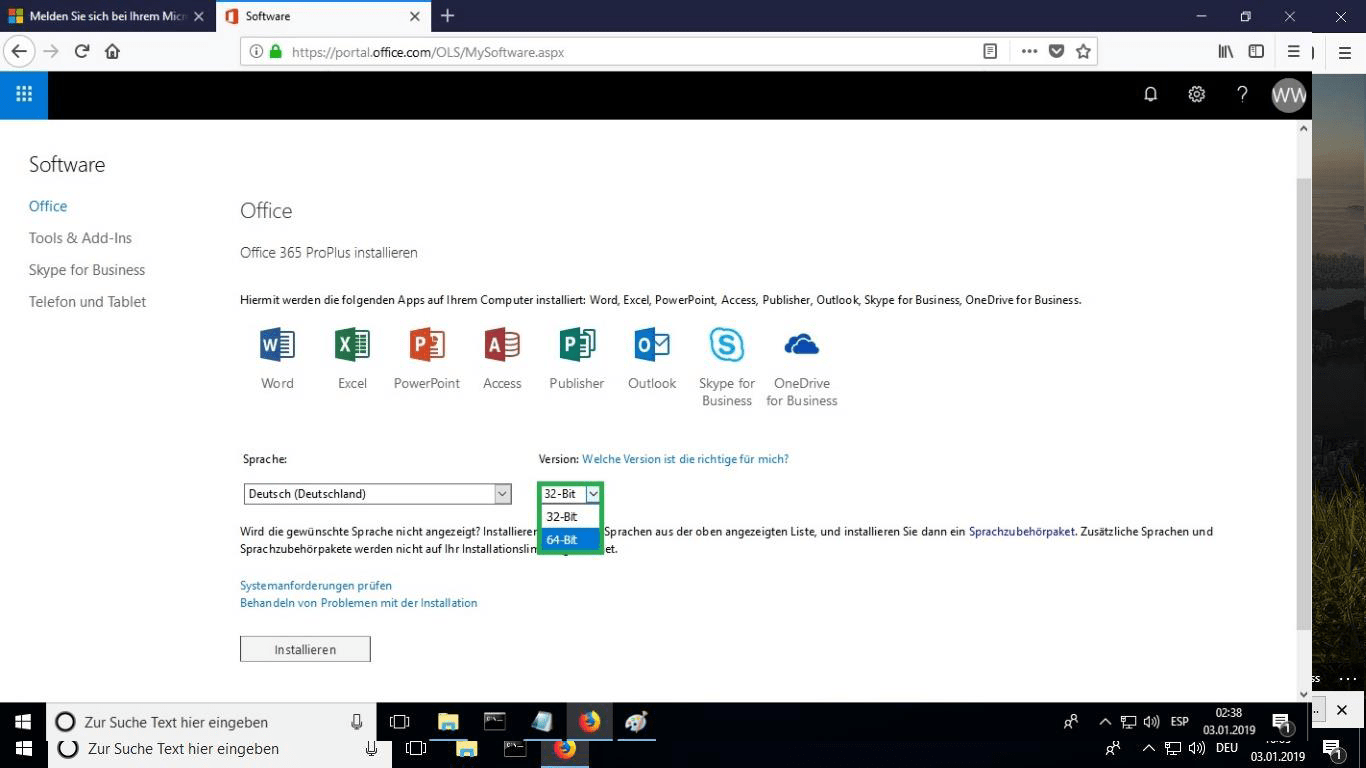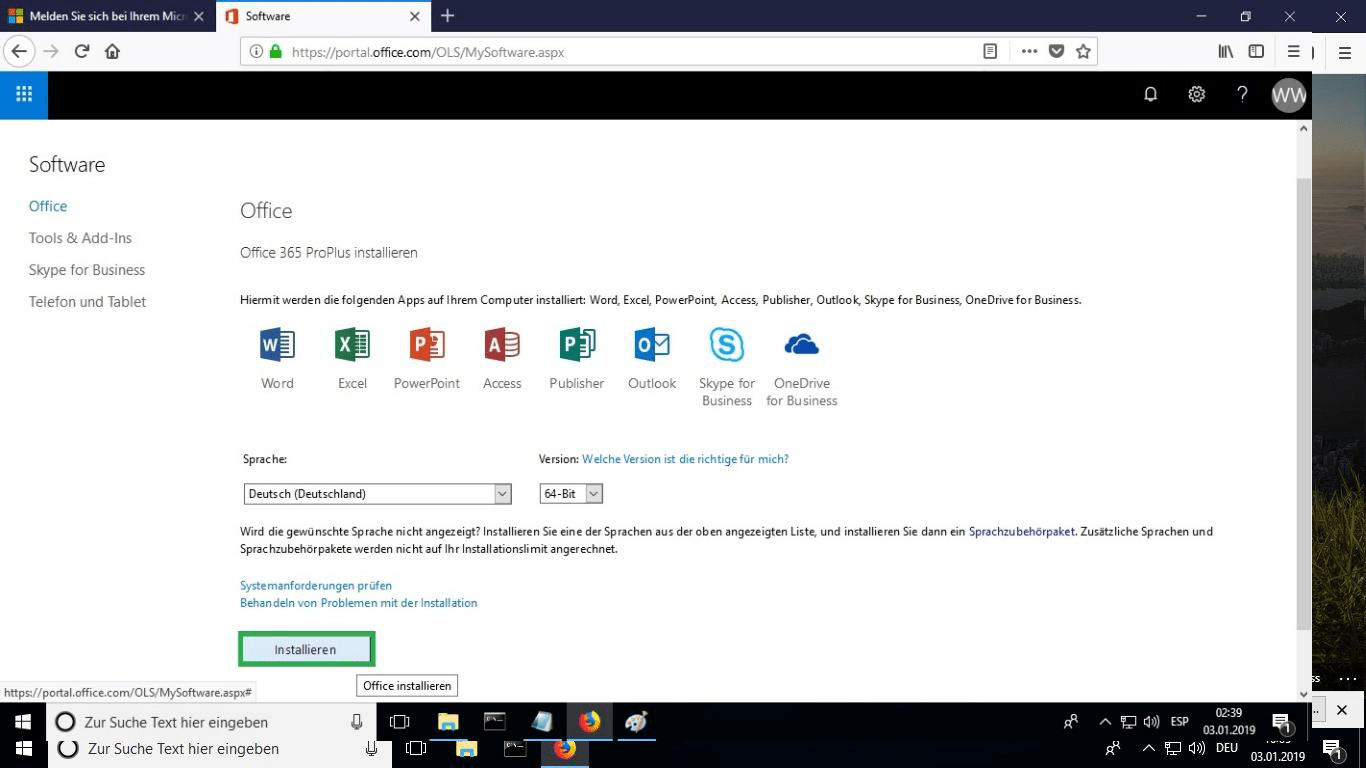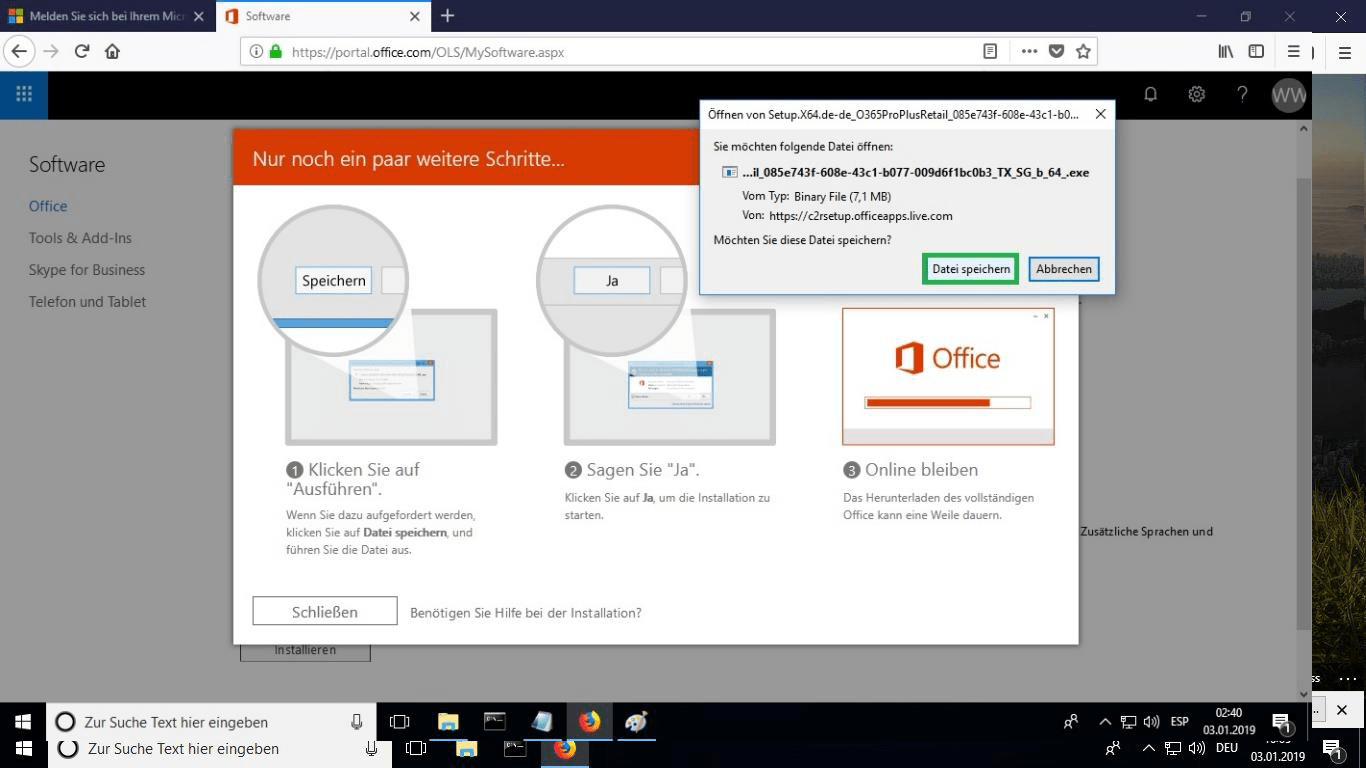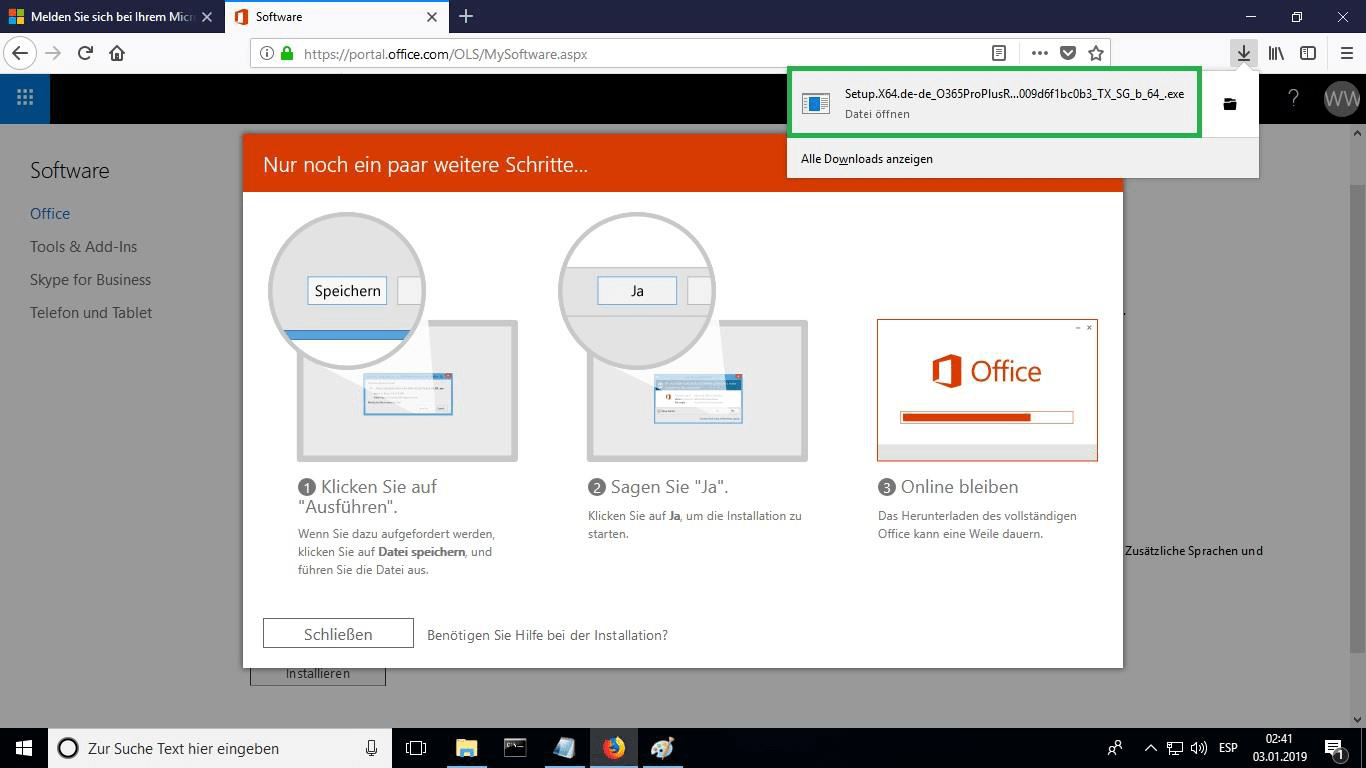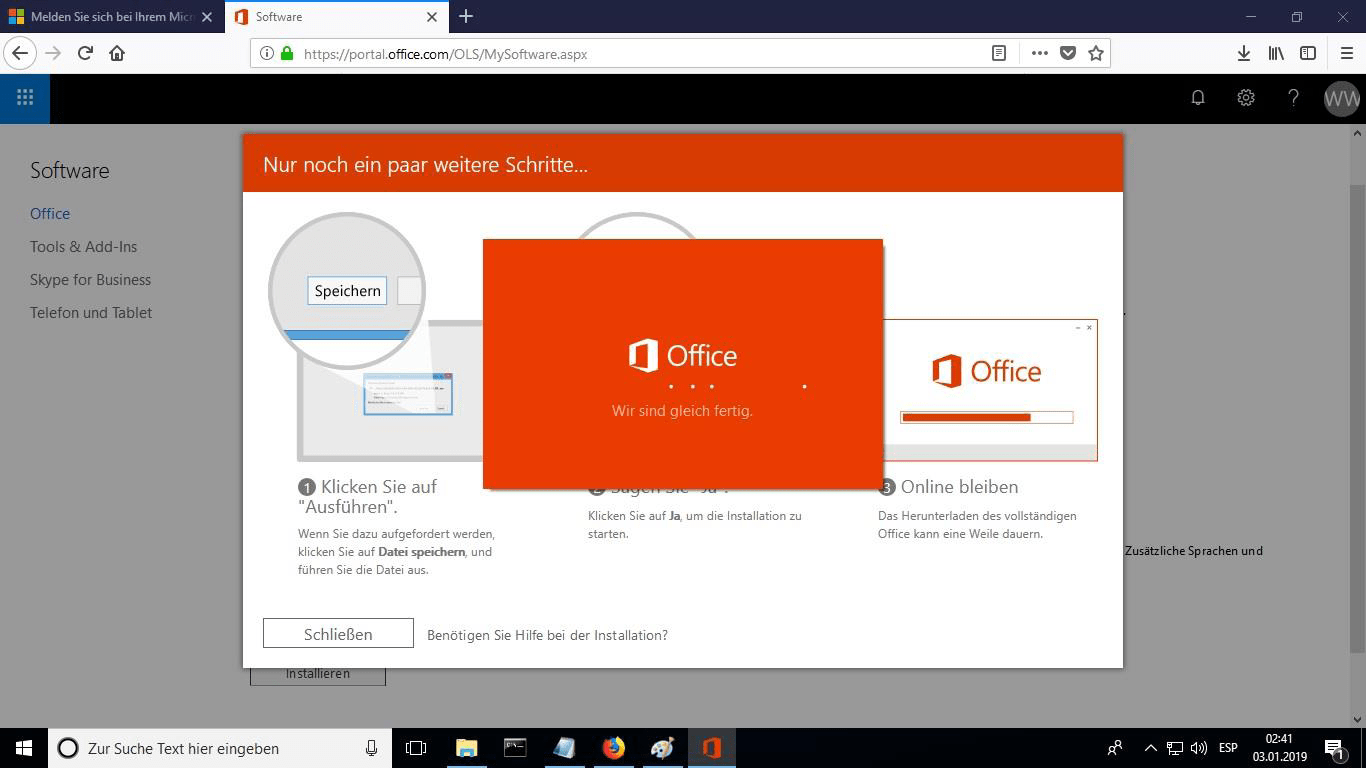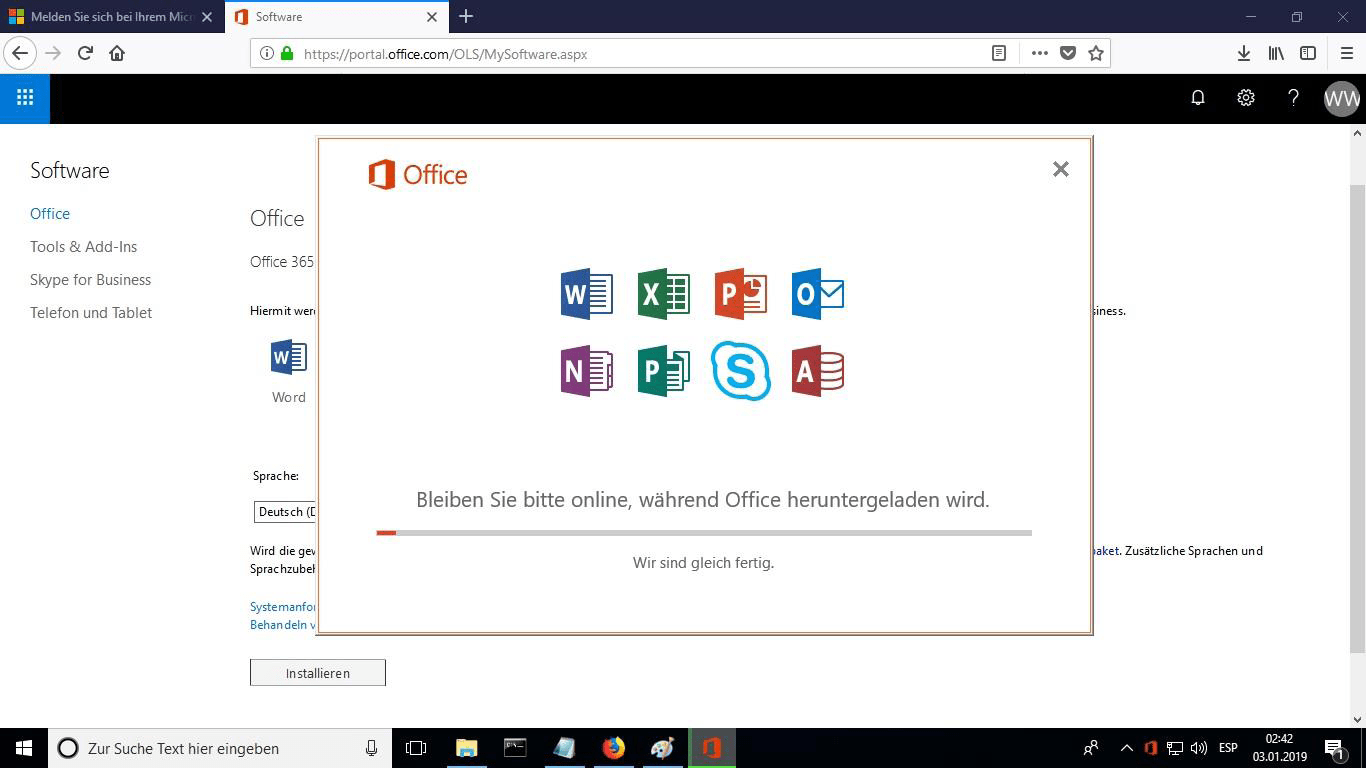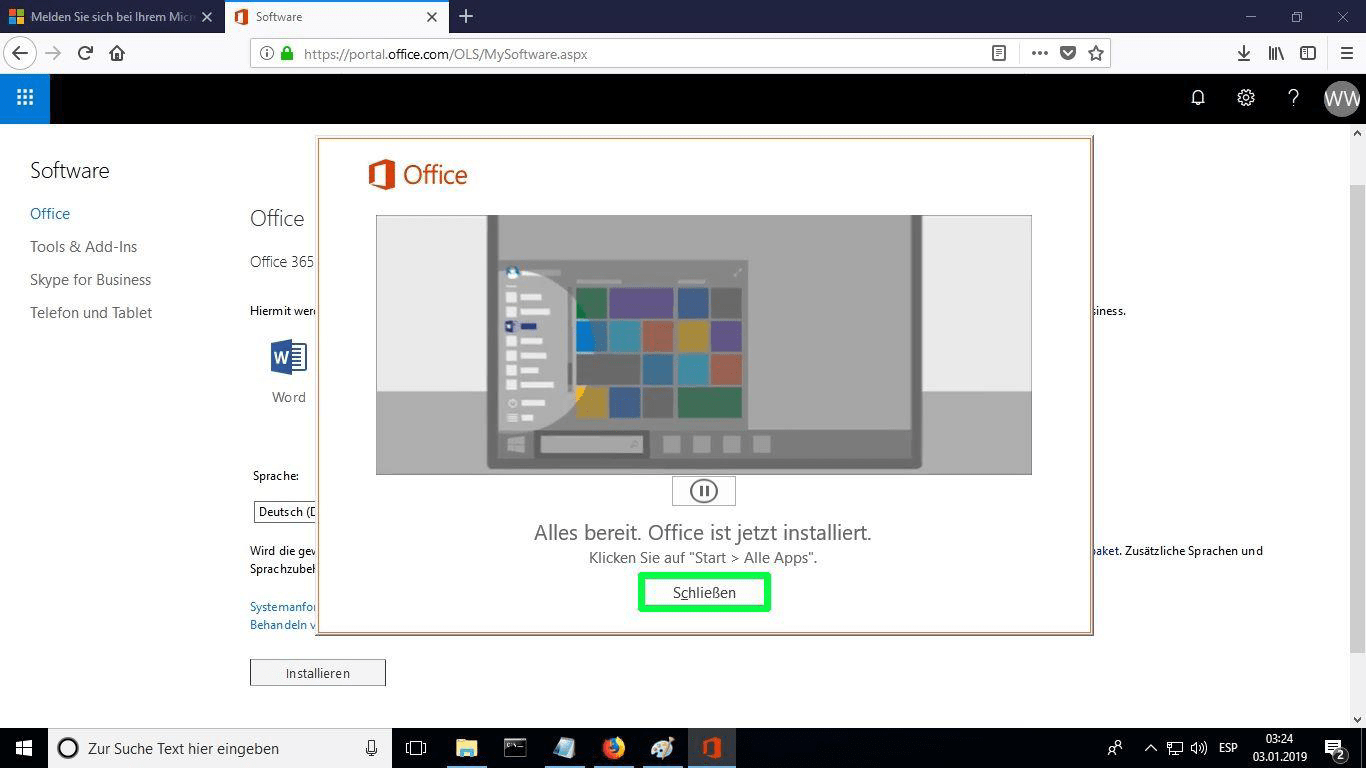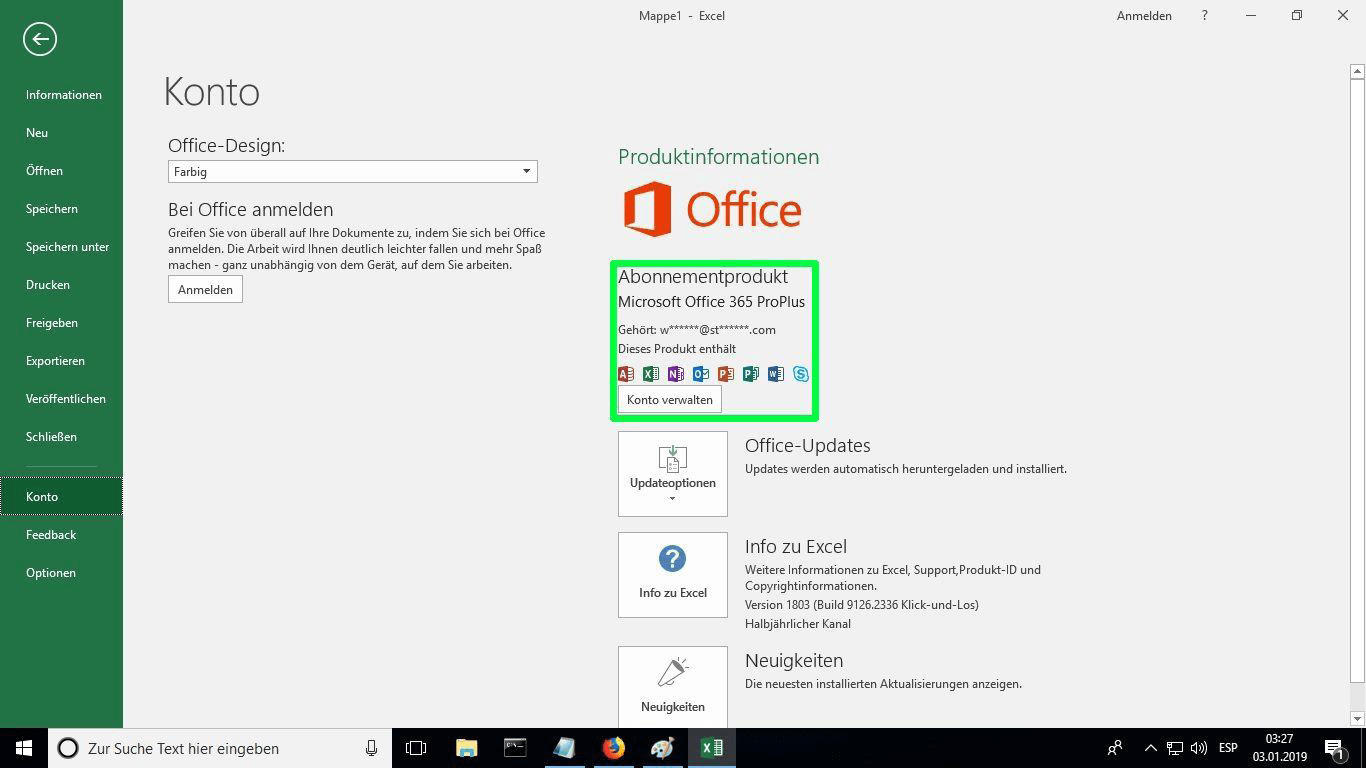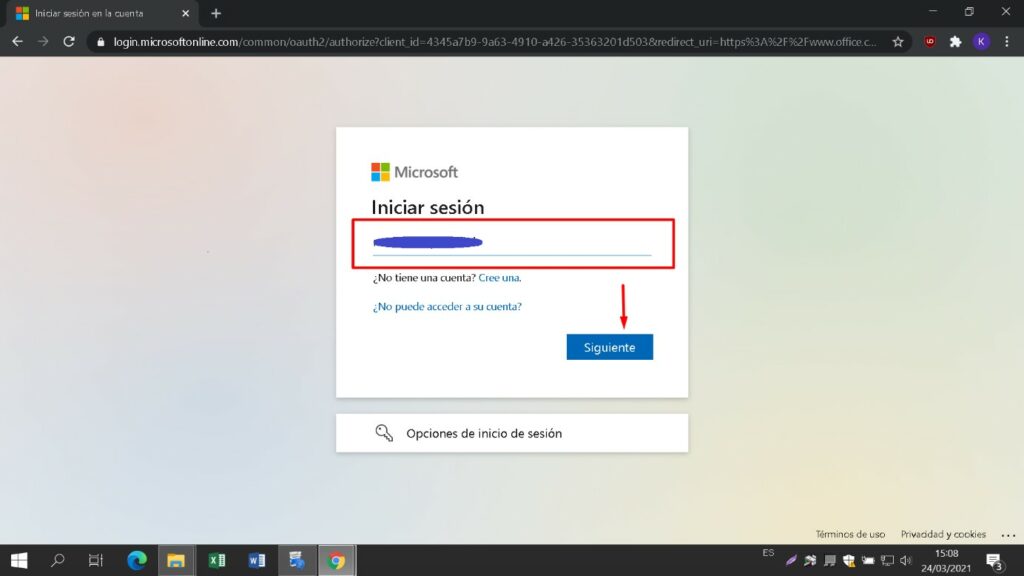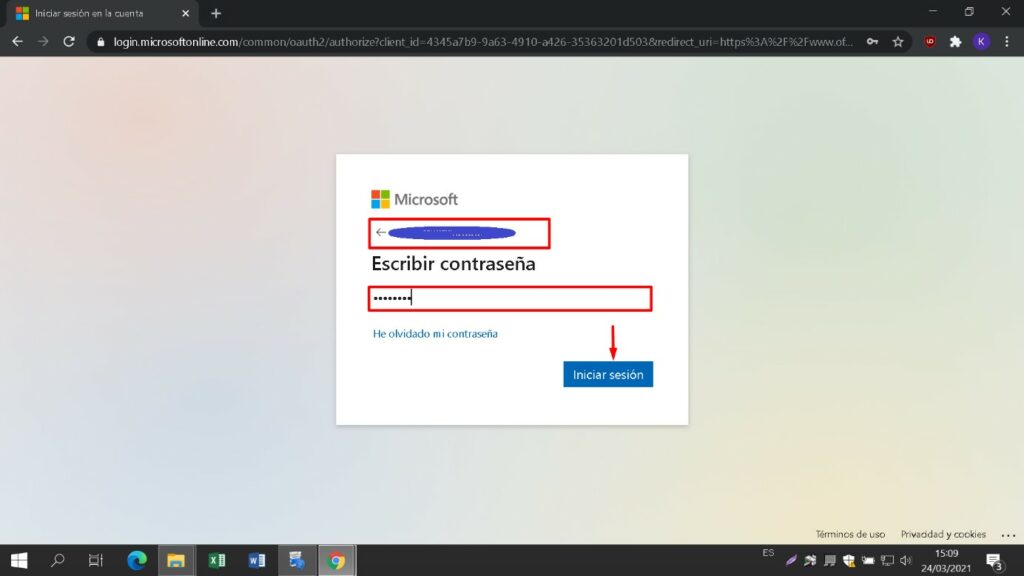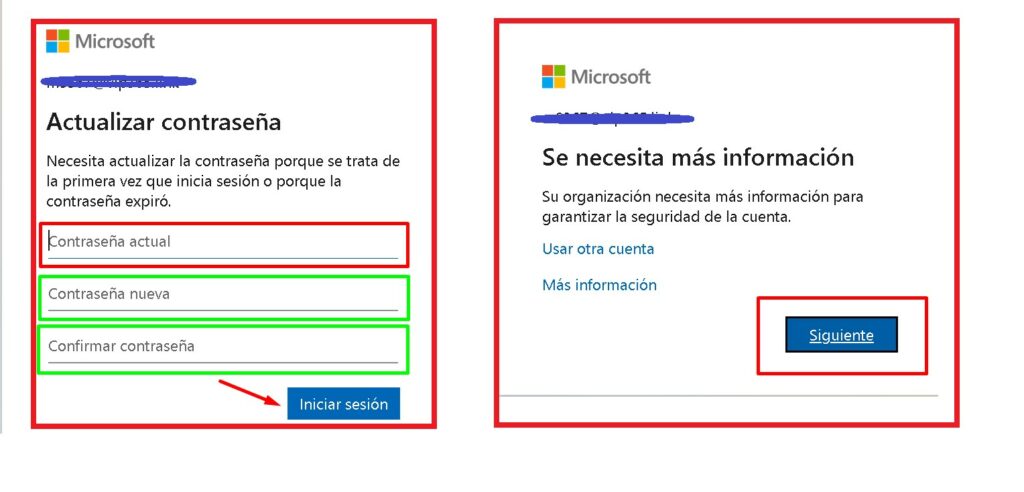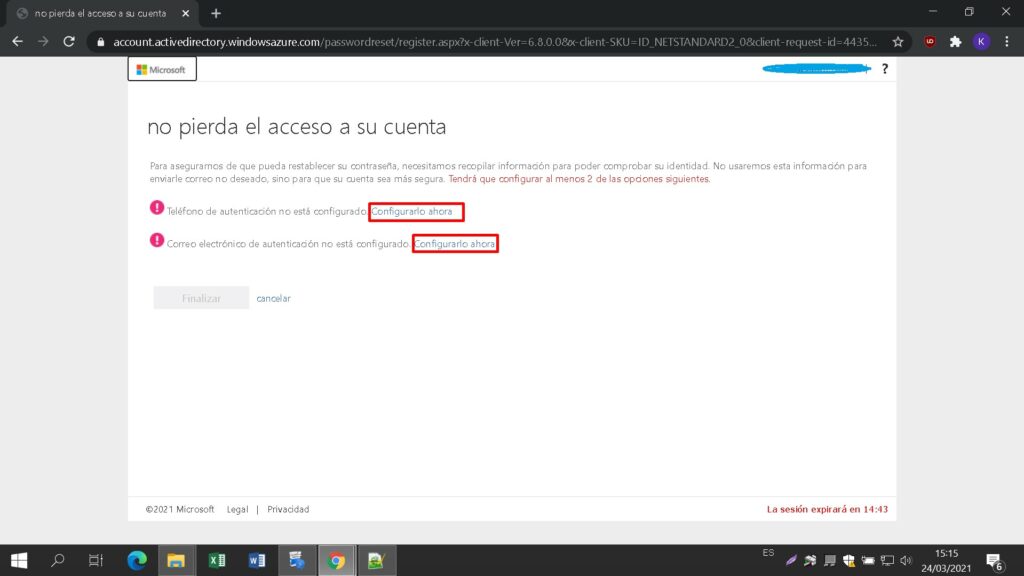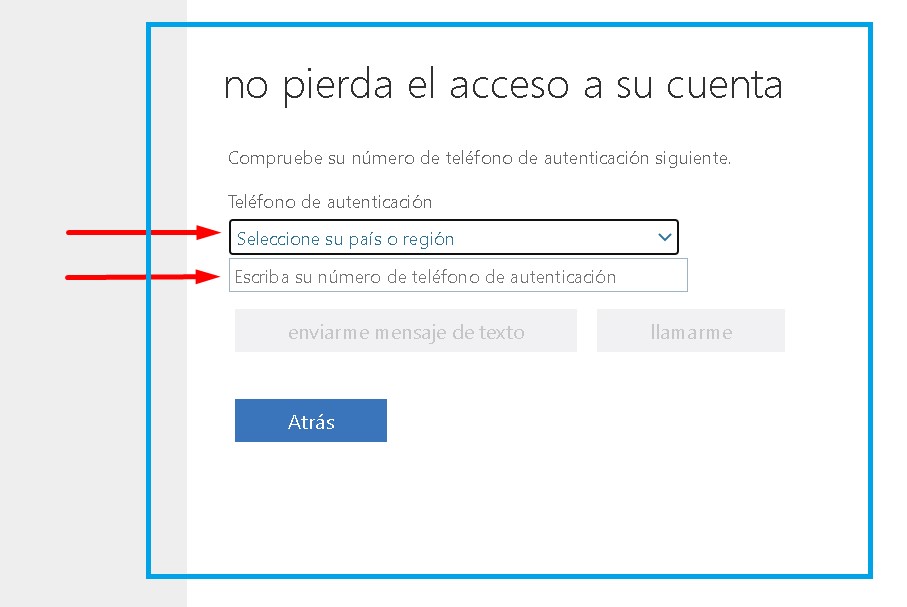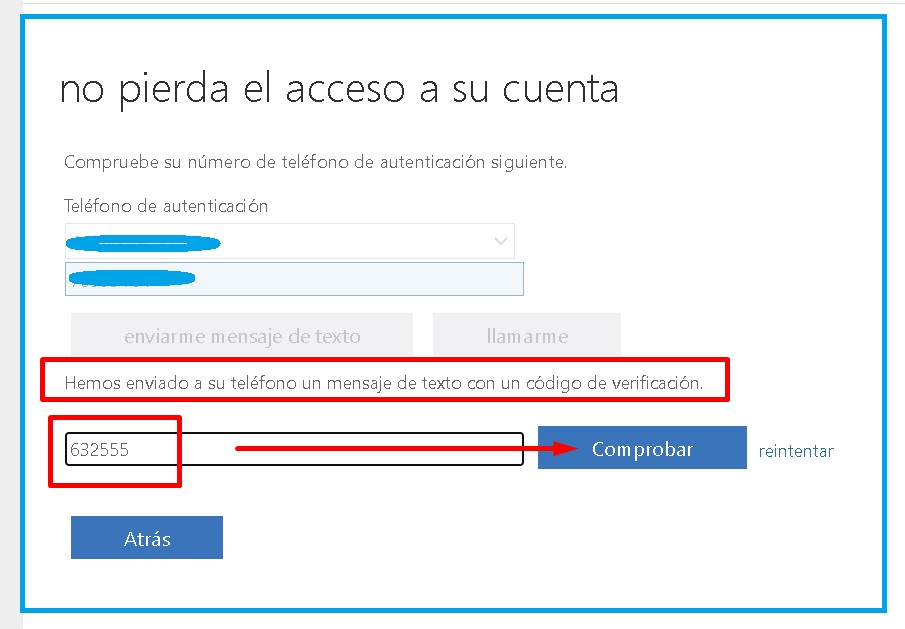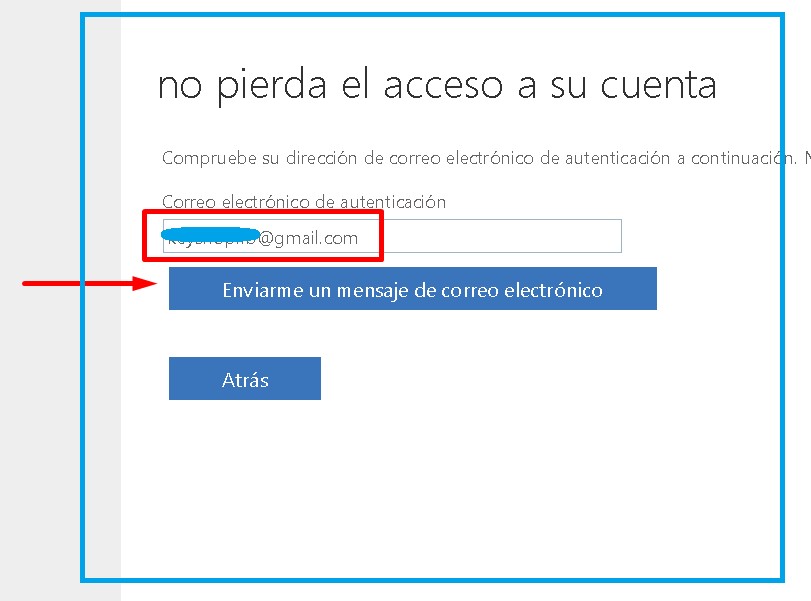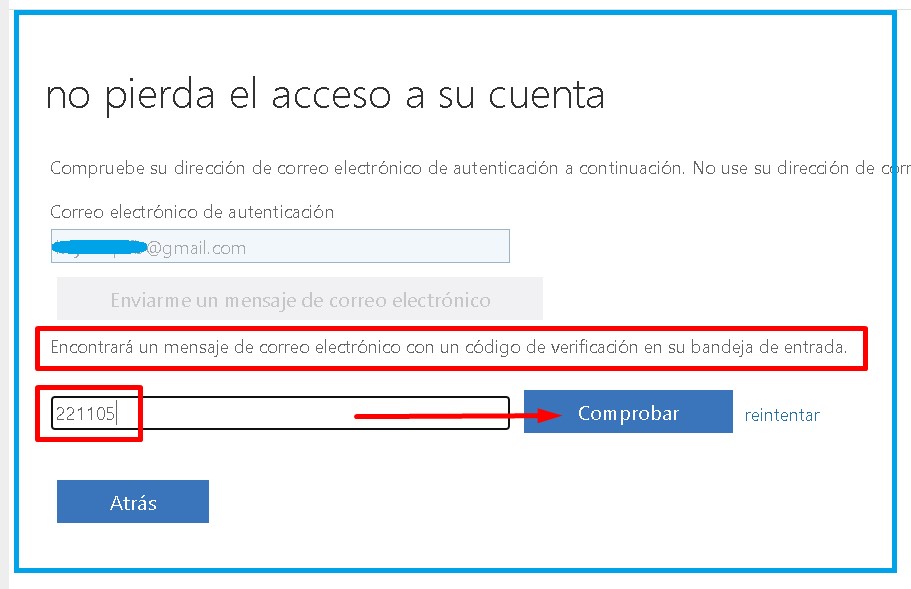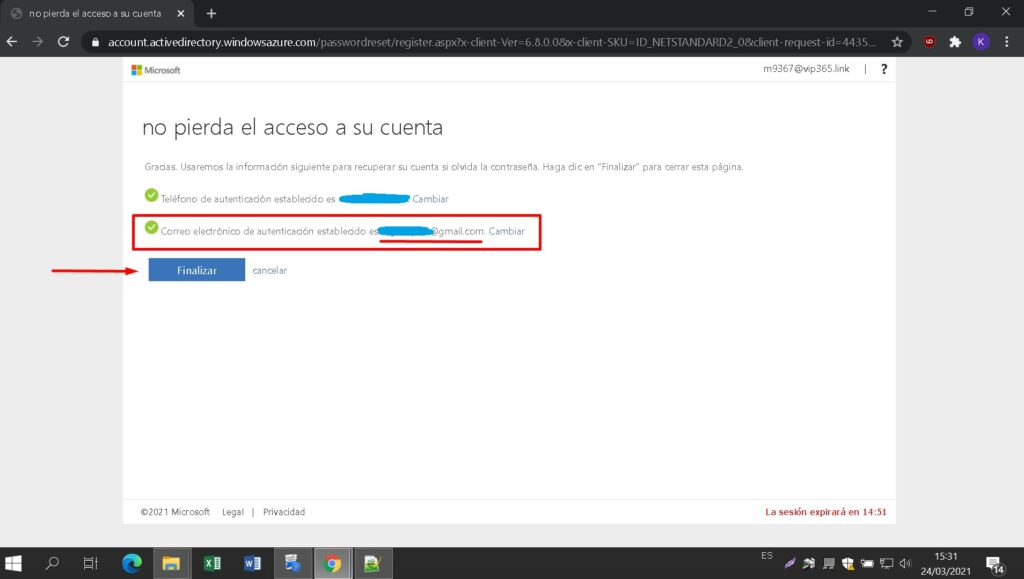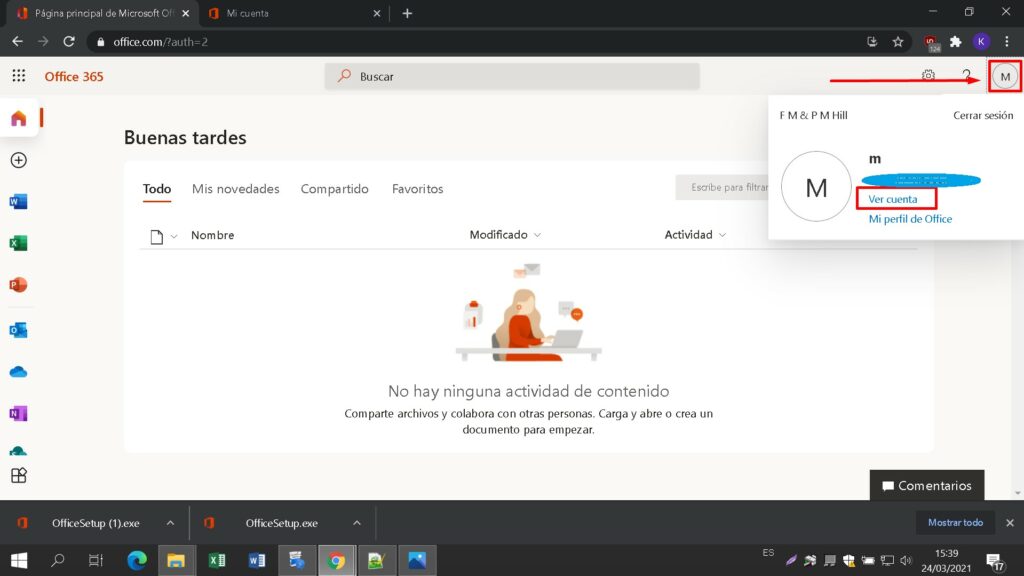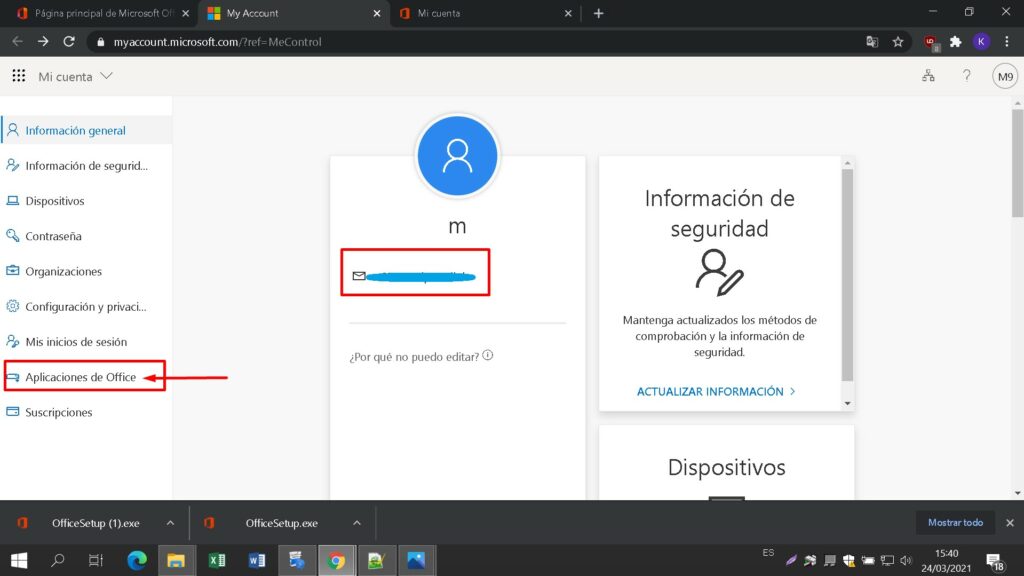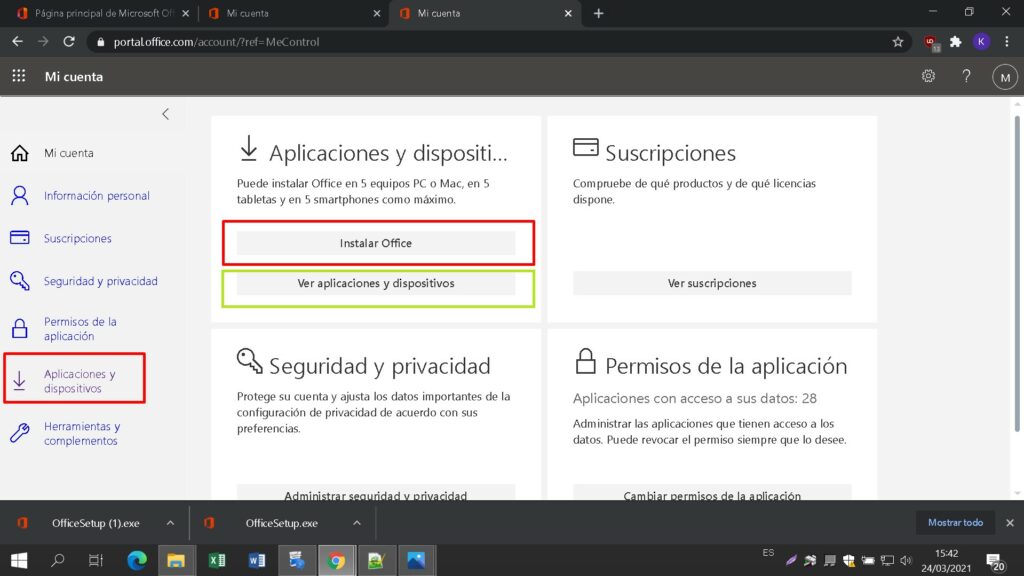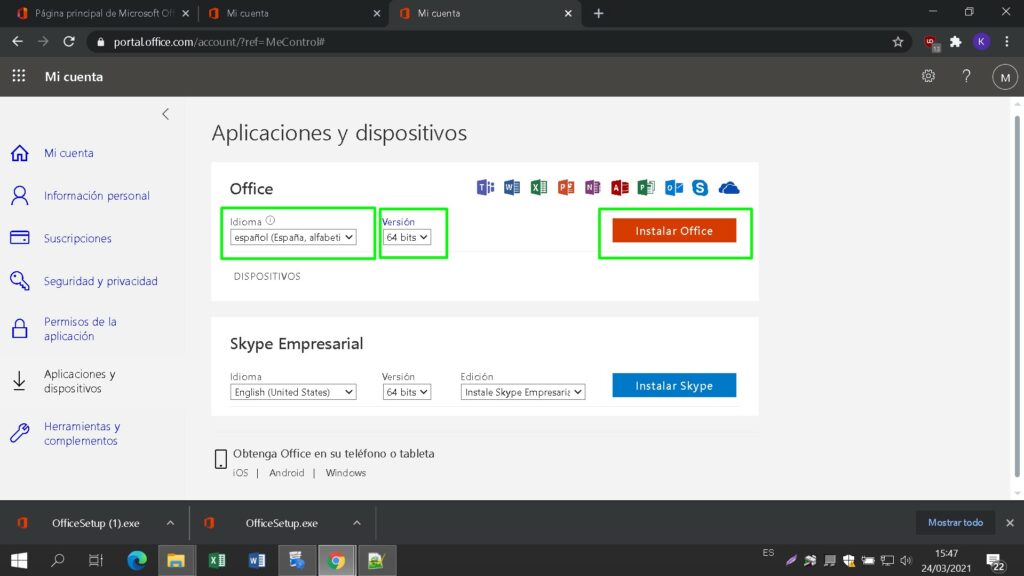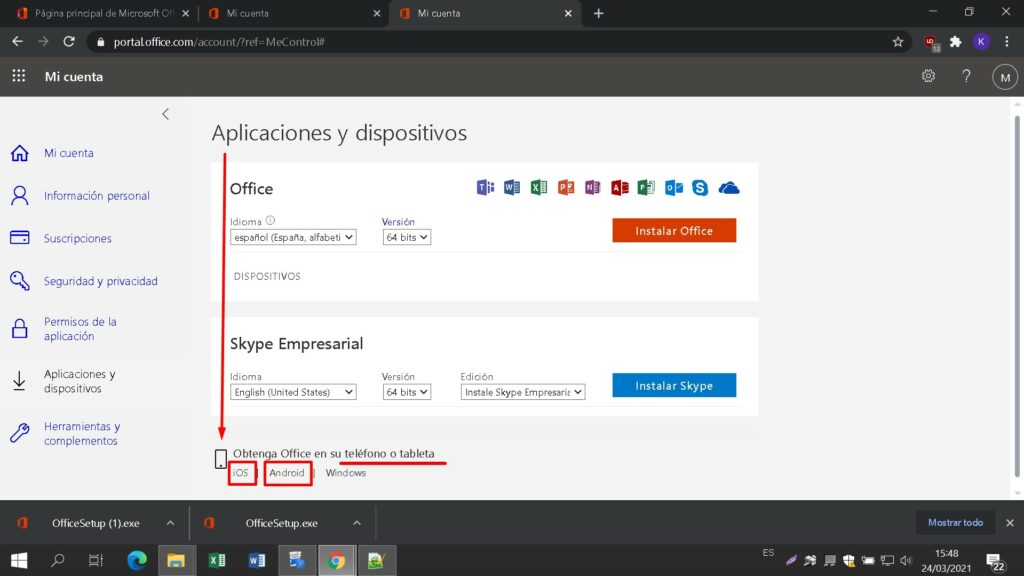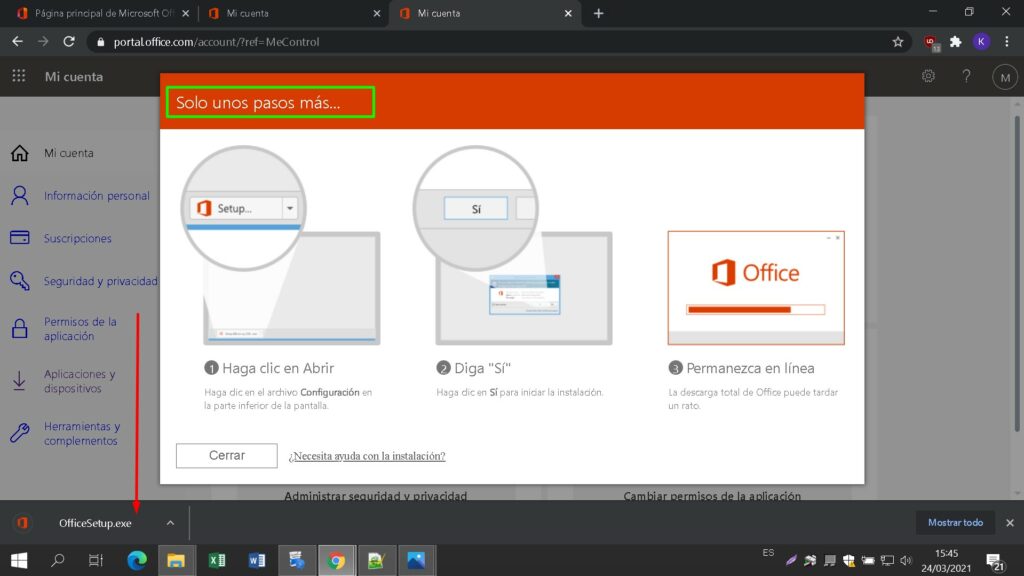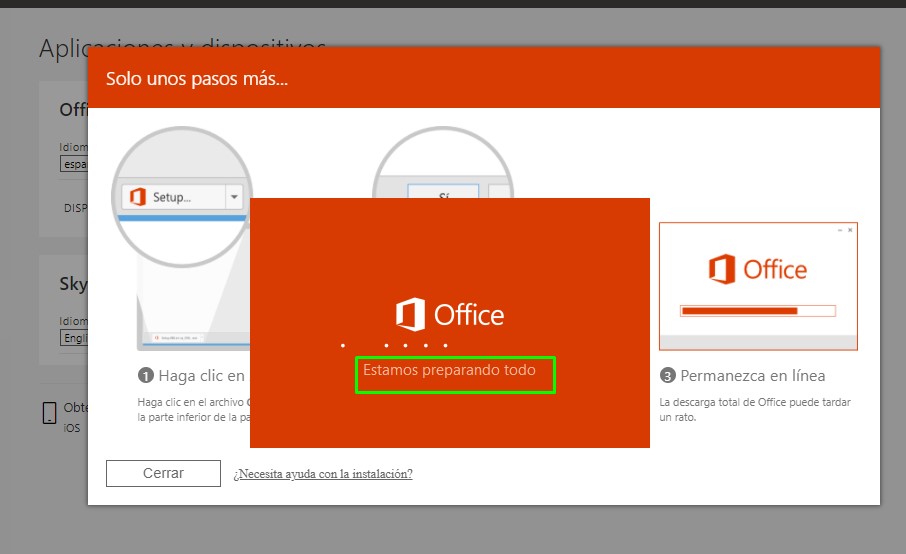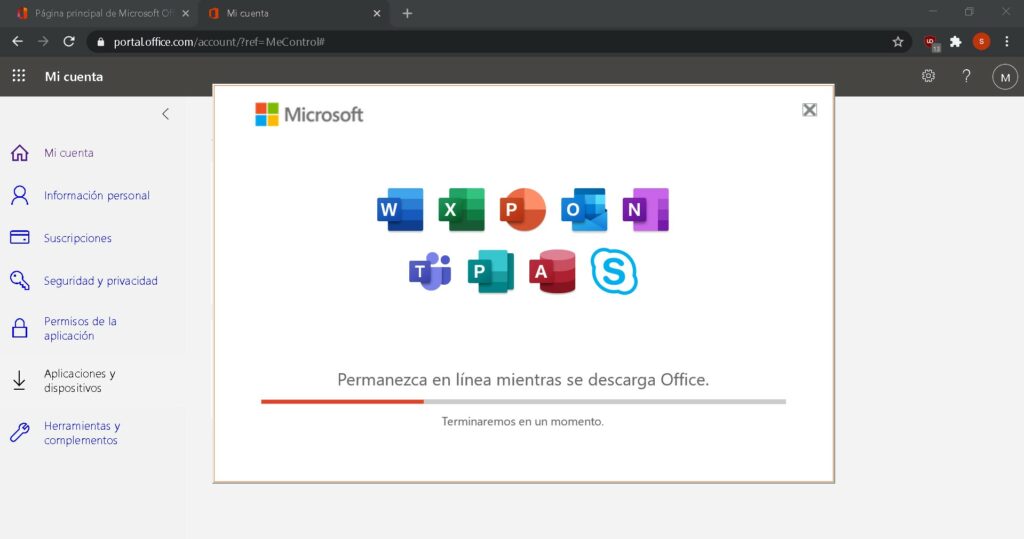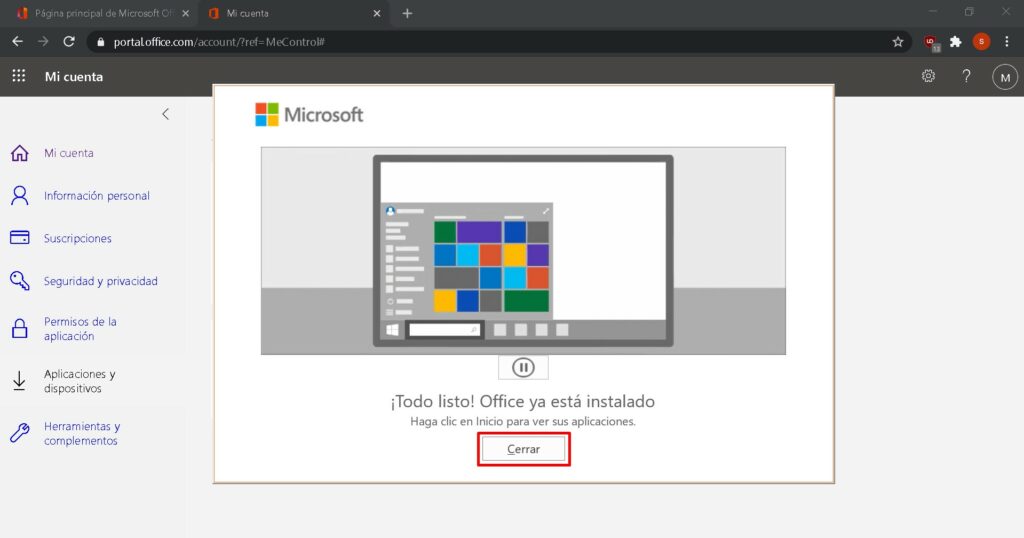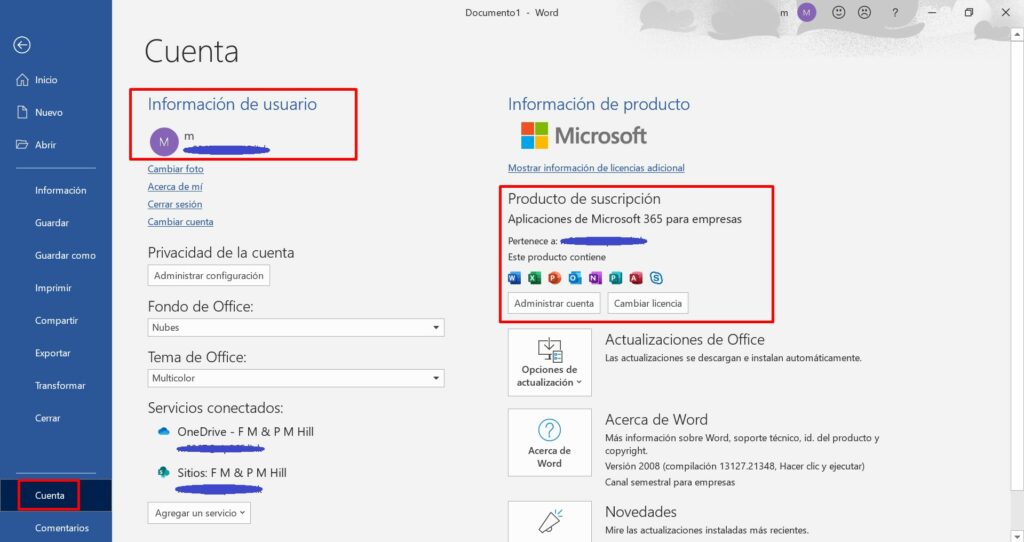Installation guide Office 2019 Standard
64 Bits
Download the program with the following download link
| LANGUAGE | 32 BITS | 64 BITS |
| DEUTSCH | Herunterladen | Herunterladen |
| ENGLISH | Download | Donwload |
| FRANÇAIS | Télécharger | Télécharger |
| ITALIANO | Scarica | Scarica |
| ESPAÑOL | Descarga | Descarga |
This EXE file is the basis for the installation of the product.
- 1 gigahertz (GHz) or faster or 64-bit (x64) processor
- 1 gigabyte (GB) RAM (32 bit) or 4 GB RAM (64 bit)
- 4 GB of available hard disk space
- DirectX 9 graphics device with WDDM 1.0 or higher driver
- Windows 10
Remember, the key you have purchased is a prepaid code that is not compatible with the pre-installed software. This is an original Microsoft product. Uninstall the previous version of Office that you have on your PC and restart your computer. This is important to avoid compatibility problems.
Once the download is complete, follow these steps:
- Deactivate your antivirus to run the downloaded installer (IMPORTANT SPECIAL STEP AS SOME ANTIVIRUSES, LIKE THE NORTON, DETECT IT AS SUSPECT).
- Right Click on the file and then select the option, “run as administrator”

- You will get this warning (Don’t worry it’s a normal process), Then Click the YES Button

- Finally, click on the “Install” button. This action unzips the application and will install your product.



Once the download is complete and the installation of the program is complete, enter the activation key when running any application from the Microsoft Office package, it will be the first thing that will ask you.

Microsoft has gradually phased out support for some older products. Therefore, telephone activation is no longer possible. If you have any problems or questions during the Installation, please contact our 24/7 customer service.