Installation guide Office 2024 Standard 32 &64 Bits
Download the program with the following download link
| LANGUAGE | 32 BITS | 64 BITS |
| DEUTSCH | Herunterladen | Herunterladen |
| ENGLISH | Download | Download |
| FRANÇAIS | Télécharger | Télécharger |
| ITALIANO | Scarica | Scarica |
| ESPAÑOL | Descargar | Descargar |
This EXE file is the basis for the installation of the product.
- 1 gigahertz (GHz) or faster 32-bit (x86) or 64-bit (x64) processor
- 1 gigabyte (GB) RAM (32 bit) or 4 GB RAM (64 bit)
- 4 GB of available hard disk space
- DirectX 9 graphics device with WDDM 1.0 or higher driver
Remember, the key you have purchased is a prepaid code that is not compatible with the pre-installed software. This is an original Microsoft product. Uninstall the previous version of Office that you have on your PC and restart your computer. This is important to avoid compatibility problems.
Before installing, please make sure any previous versions of Microsoft Office are removed. You may refer to this help document from Microsoft in case you need assistance with this step.
Once the download is complete, follow these steps:
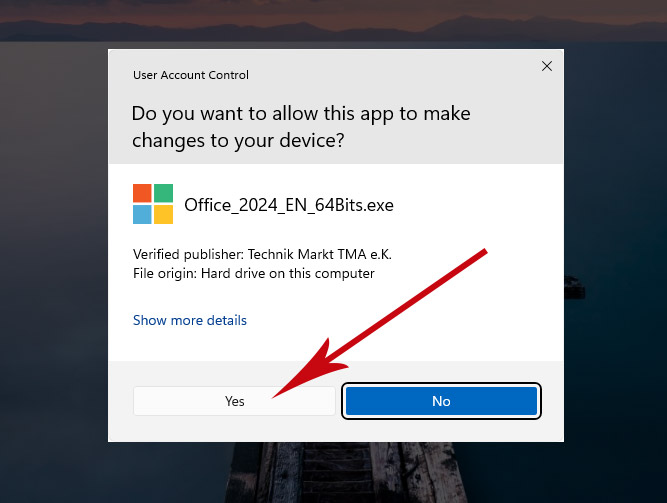
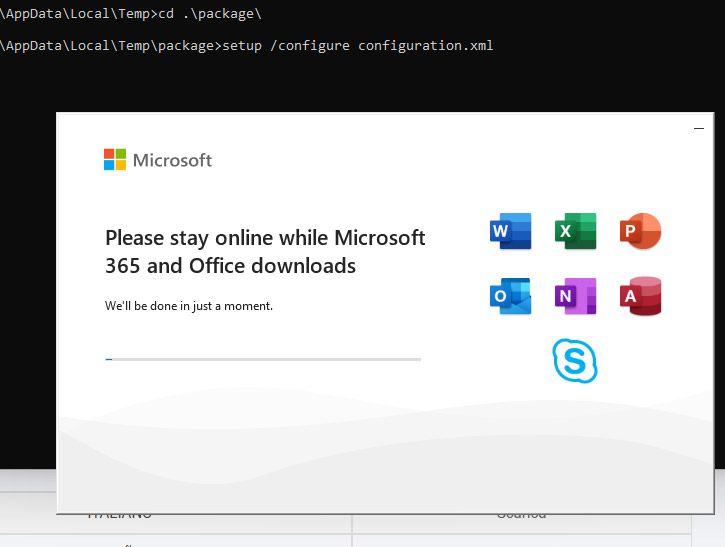
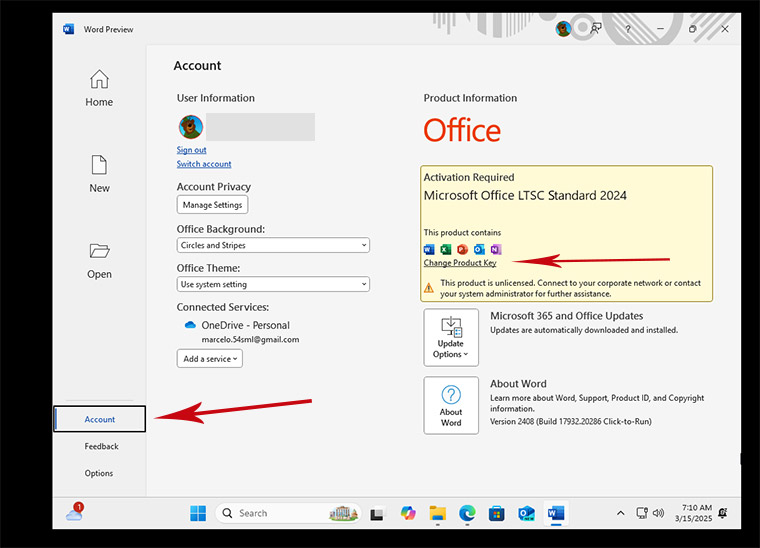 4. Enter the activation key you received by email. Your copy of Microsoft Office 2024 is now activated.
4. Enter the activation key you received by email. Your copy of Microsoft Office 2024 is now activated.
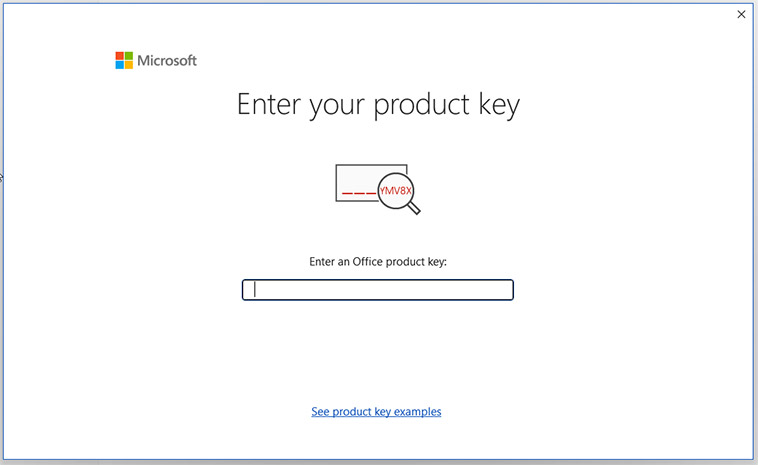
- Double-click on the file which will open the installer. You will be asked if you want to let the app make changes to your device. Click on “Yes“.
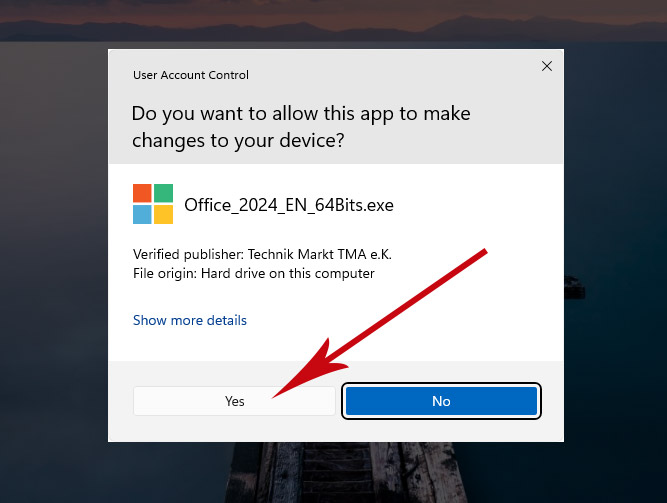
- After giving permission for the changes, your product will be installed.
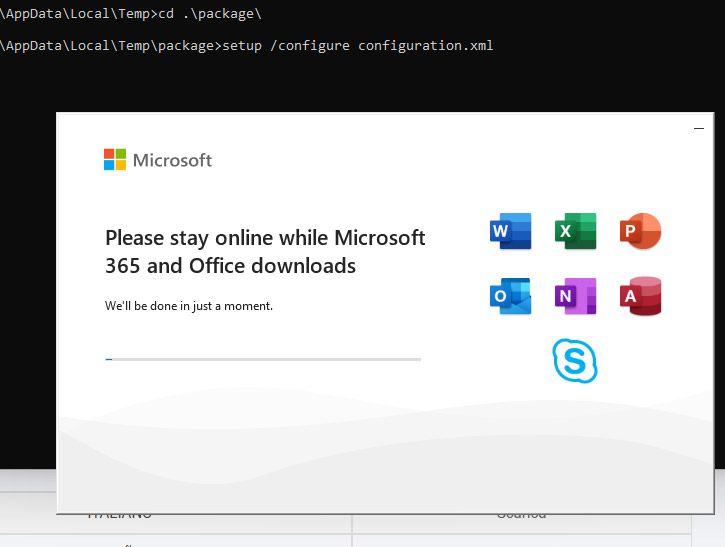
3. Once the download is complete and the installation of the program is complete, open any Office application and go to Account in the bottom left corner. Then click on Change Product Key on the right below the Office icons.
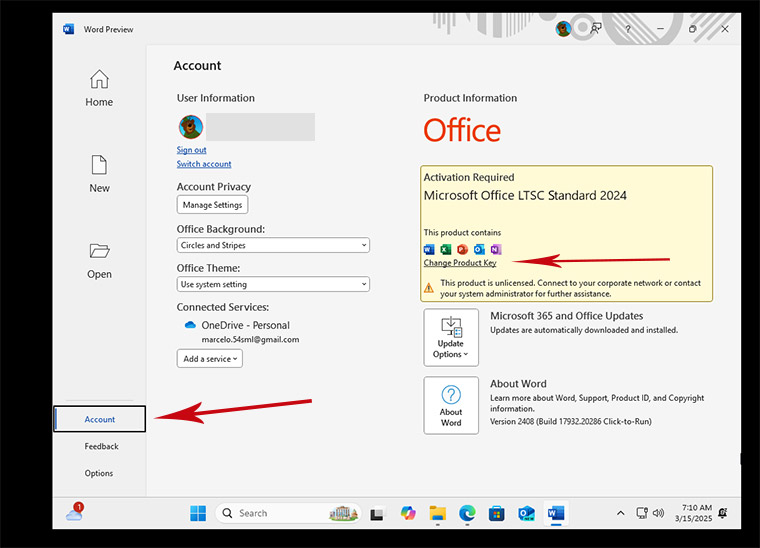 4. Enter the activation key you received by email. Your copy of Microsoft Office 2024 is now activated.
4. Enter the activation key you received by email. Your copy of Microsoft Office 2024 is now activated.
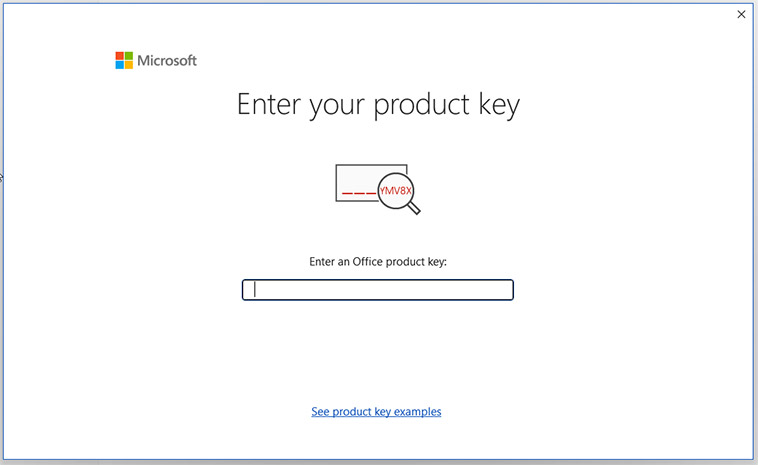
Microsoft has gradually phased out support for some older products. Therefore, telephone activation is no longer possible. If you have any problems or questions during the Installation, please contact our 24/7 customer service.
For activations on more devices, please follow the steps in this guide on each device that you want to activate the program.
We wish you a successful installation. If you still have problems or questions about the installation, please contact our customer service at any time. We will help you as soon as possible.






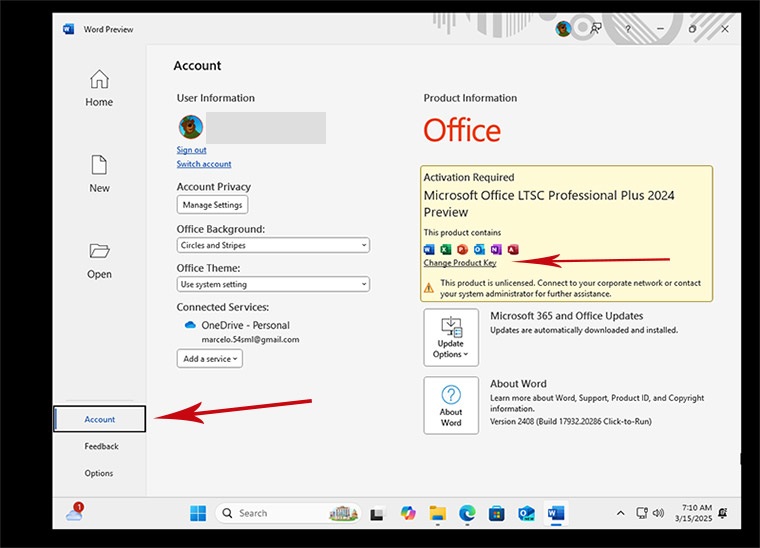 4. Enter the activation key you received by email. Your copy of Microsoft Office 2024 is now activated.
4. Enter the activation key you received by email. Your copy of Microsoft Office 2024 is now activated.







