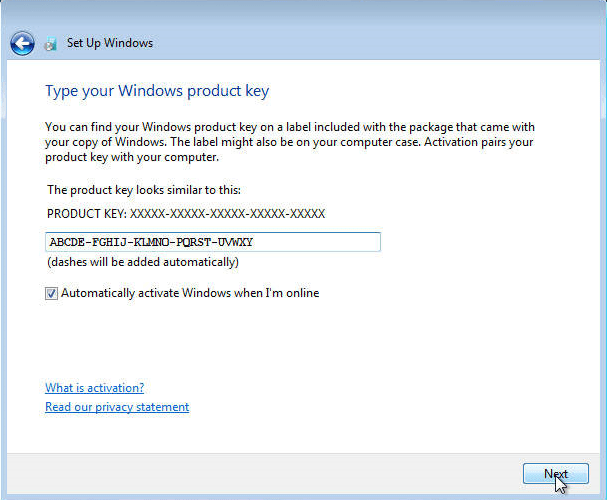Installation guide Office 365 Personal
1/2/3/4/5 PC - 32 & 64 Bits
- 1,6 gigahertz (GHz) or faster 32-bit (x86) or 64-bit (x64) processor
- 2 gigabyte (GB) RAM (32 bit) or 4 GB RAM (64 bit)
- 4 GB of available hard disk space
- Graphic device with resolution of 1024 × 768 pixels and DirectX 9 with driver WDDM 1.0 or higher
- Windows 10, Windows 8.1, Windows Server 2019 or Windows Server 2016
The key you have purchased is a prepaid code that is not compatible with the pre-installed software. This is a genuine Microsoft product. Uninstall the previous version of Office you have on your PC and restart your computer. This is important to avoid compatibility problems.
Download the program with the following download link:
| LANGUAGE | 32 AND 64 BITS |
| DEUTSCH | Herunterladen |
| ENGLISH | Download |
| FRANÇAIS | Télécharger |
| ITALIANO | Scarica |
| ESPAÑOL | Descarga |
This ISO file is the basis for the installation of the product.
Once the download is complete, right click on the downloaded file and choose the “Mount” option from the dropdown menu.

After the ISO file that you downloaded is mounted, you can access it from your Computer as a DVD drive. Here you can run the installer.
Complete the program installation and enter the “activation key” during or at the end of the process.
Once the download and the installation of the program is complete, enter the activation key when running any application from the Microsoft Office package, for example Microsoft Word. It usually will be the first thing that you will be asked for. Should that dialog not pop up you can enter the registration key in the “File” menu under “Account” (Office 2013/2016/2019) or under “Help” (Office 2010).

The mounted image should now appear on your Computer. If this does not appear (for example in Windows 7) you have to use an alternative program to mount the product image, such as WinCDEmu which can be downloaded for free from the following link:
WinCDEmu
Use this program to create a virtual disk so that you can install your purchased program.
The mounted image should now appear on your Computer. If this does not appear (for example in Windows 7) you have to use an alternative program to mount the product image, such as WinCDEmu which can be downloaded for free from the following link:
WinCDEmu
Use this program to create a virtual disk so that you can install your purchased program.
Microsoft has gradually phased out support for some older products. Therefore, telephone activation is no longer possible. If you have any problems or questions during the Installation, please contact our 24/7 customer service.