
Installation guide Windows 11 Home
Windows 11 Home
Download the desired version with the following download link.
| LANGUAGE | 64 BITS |
| DEUTSCH | Herunterladen |
| ENGLISH | Download |
| FRANÇAIS | Télécharger |
| ITALIANO | Scarica |
| ESPAÑOL | Download |
(If your device has more than 4 Gb of RAM, and 64-bit version)
Read this very carefully
These are the minimum system requirements for installing Windows 11 on a PC. If your device does not meet these requirements, you may not be able to install Windows 11.
You can download the application PC Health Check that will tell you if your device supports Windows 11.
| Processor | 1 gigahertz (GHz) or faster with 2 or more cores on a compatible 64-bit processor or System on a Chip (SoC). |
| RAM | 4 gigabytes (GB). |
| Storage | 64 GB or larger storage device Note: See below under “More information on storage space to keep Windows 11 up-to-date” for more details. |
| System firmware | UEFI, Secure Boot capable. |
| TPM | Trusted Platform Module (TPM) version 2.0. Check here for instructions on how your PC might be enabled to meet this requirement. |
| Graphics card | Compatible with DirectX 12 or later with WDDM 2.0 driver. |
| Display | High definition (720p) display that is greater than 9” diagonally, 8 bits per color channel. |
| Internet connection and Microsoft account | Windows 11 Home edition requires internet connectivity and a Microsoft account. Switching a device out of Windows 11 Home in S mode also requires internet connectivity. Learn more about S mode here.. For all Windows 11 editions, internet access is required to perform updates and to download and take advantage of some features. A Microsoft account is required for some features. |
Make sure your Windows version matches the Windows version of the key.
Verify that you have a stable Internet connection during installation. Please follow these steps for a successful activation.
If you already have Windows 11 Home installed, try online activation 2-3 times (if successful ignore the rest)
After installing the Operating System. Let’s go and right-click on My Computer and select the properties option and click on the Activate Windows option, then activate and enter the key provided.
NEW INSTALLATION:
After downloading, open the installer and follow instructions to create a bootable USB drive or an ISO file to burn to DVD. Please make sure to back up your important files and data before proceeding! Once you boot your PC / Laptop with the DVD / USB drive, the installation program will run. Follow the guided steps of the program to set it up to your preferences and complete the installation.
During the installation you will be prompted to enter the license key you received by email. In case you don’t have the key on hand, you may choose the option “I don’t have a product key” and enter the key after finishing the installation.
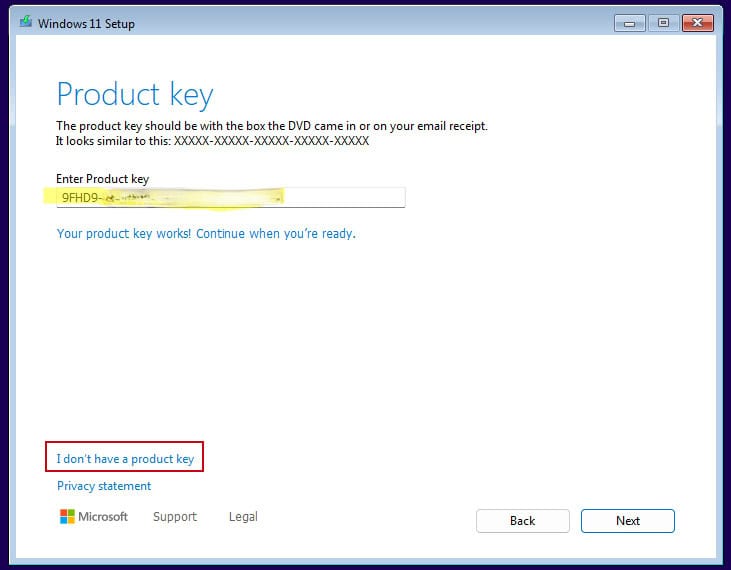
In case you didn’t enter the license key during installation:
After installing the Operating System, right-click on This PC in the file explorer and select the Properties option. Click on Product Key and Activation. Go to Change product key to enter the key you received by email. Your copy of Windows is now activated.
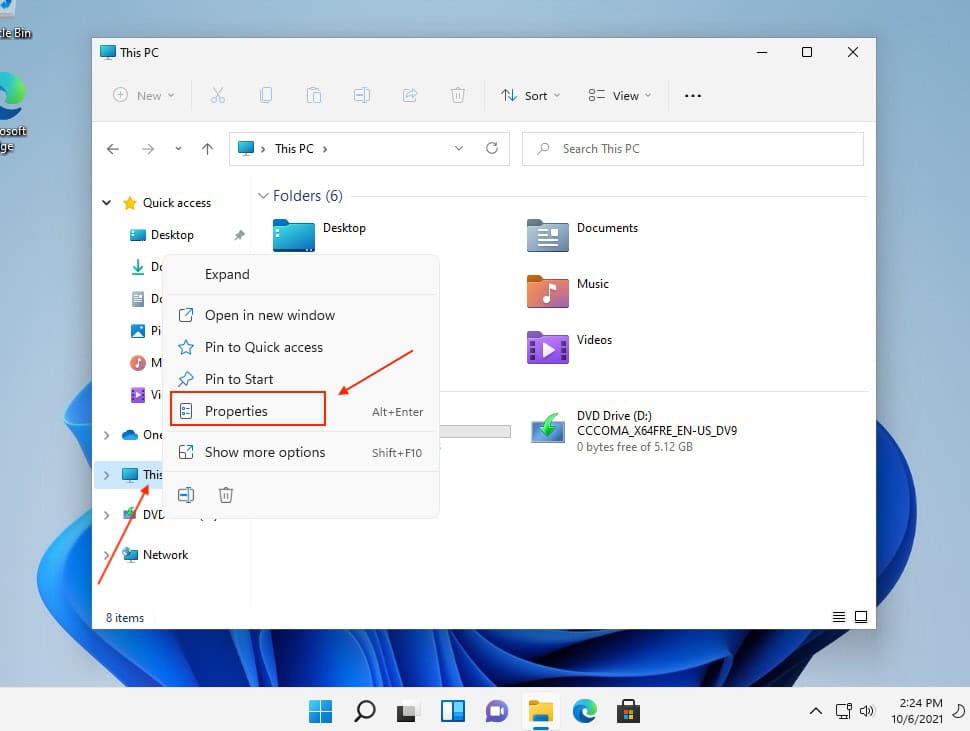
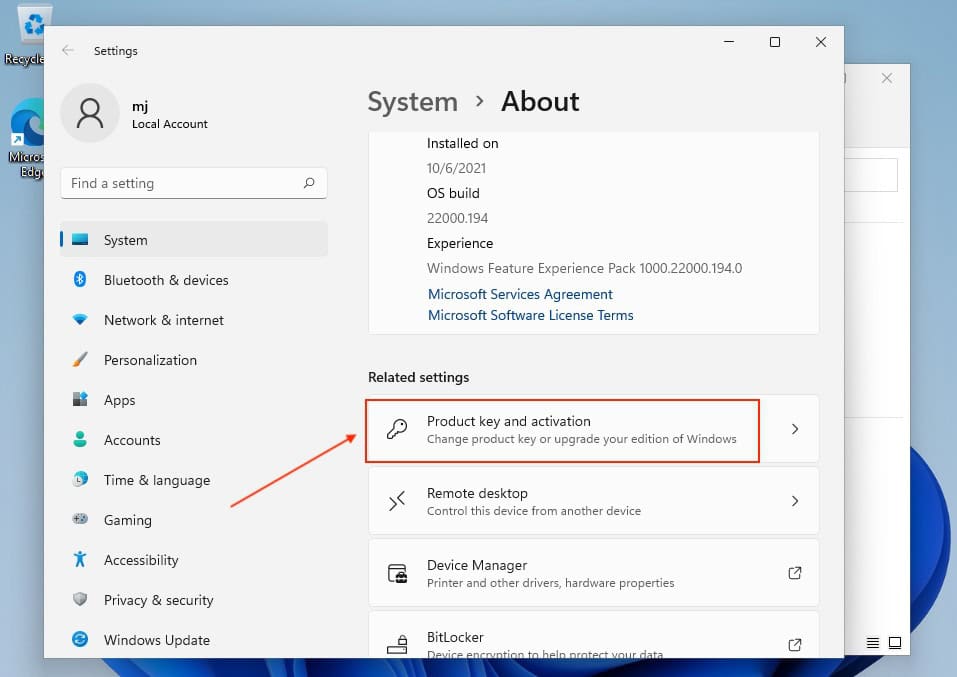
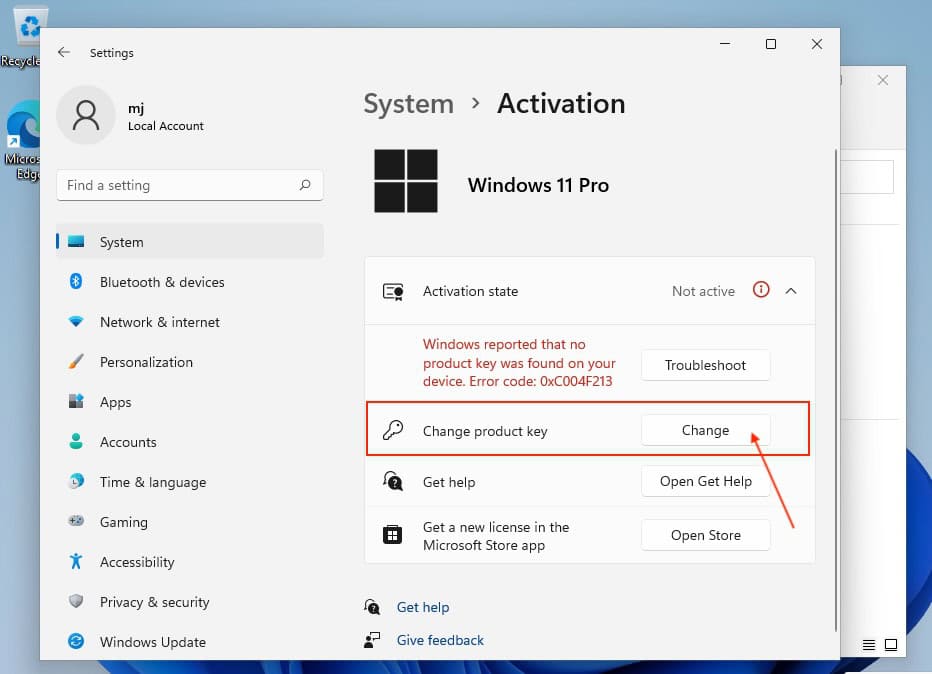
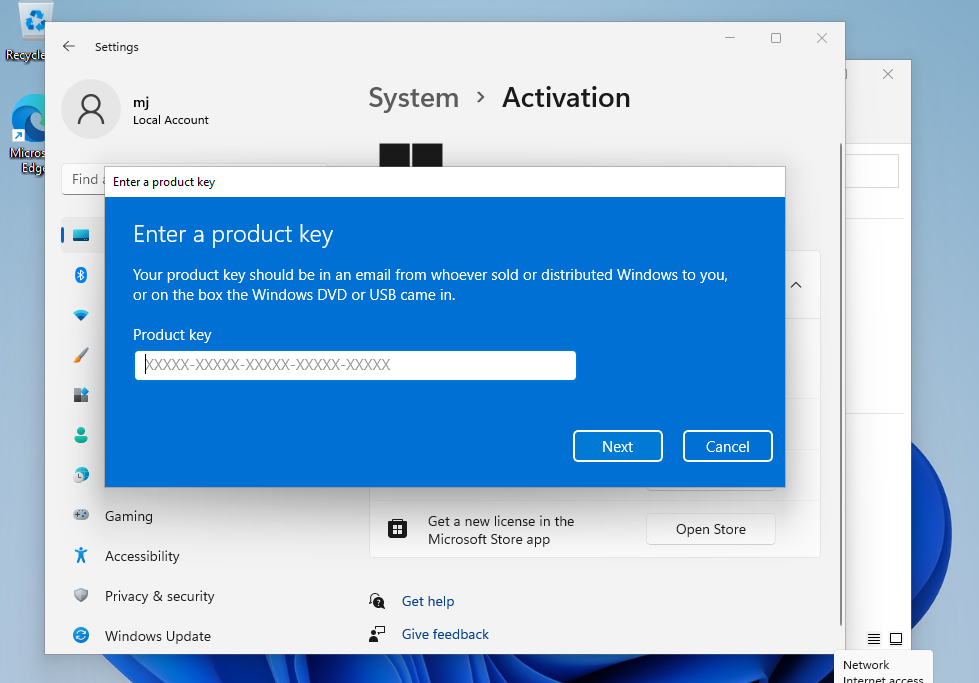
Activate your password by phone: to do this, select «Show other activation methods» -> «Next» -> «Automatic during Windows activation. Use the phone system ».
Choose your location and call one of the numbers shown.
- Activation through Microsoft’s central activation center:
- From the UK, please dial: 900 150 889
- Please try 2 or 3 times in case it doesn’t work right away.
- Activation computer does not always recognize input immediately
Microsoft has gradually phased out support for some older products. Therefore, telephone activation is no longer possible. If you have any problems or questions during the Installation, please contact our 24/7 customer service.
We wish you a successful installation. If you still have problems or questions about the installation, please contact our customer service at any time. We will help you as soon as possible.






